Cable Management Tips for a Clean and Efficient Gaming Desk Setup
Introduction: Why Cable Management Matters for Gamers
You’ve got the gear: a standing desk, dual monitors, RGB lighting, a killer headset. But if your setup looks like a snake pit underneath? It’s time for a cleanup.
Effective cable management isn’t just about looking cool—it’s about:
-
Protecting your gear
-
Reducing distractions
-
Making your space more functional and enjoyable
Let’s break down the smartest ways to manage your cables, especially if you're using a height-adjustable gaming desk.
The Common Challenges of Gaming Desk Cable Clutter
Visual Distractions and Eye Fatigue
Dangling or tangled wires can disrupt your flow—especially during intense moments. A tidy desk helps you stay focused and immersed.
Tripping Hazards and Equipment Strain
Loose cords underfoot can:
-
Trip you or snag a rolling chair
-
Put strain on ports or gear when raising your desk
-
Lead to unexpected unplugging during gameplay
Difficulty Cleaning or Reconfiguring Your Setup
Cable mess makes it harder to:
-
Dust or vacuum
-
Swap out new gear
-
Troubleshoot connection issues
Tools and Accessories for Cable Management
Under-Desk Cable Trays
Mounted underneath your desk, these trays:
-
Hold surge protectors and power strips
-
Collect long wires
-
Keep cables out of sight and off the floor
Adhesive Cable Clips and Zip Ties
-
Clips stick along the back or underside of your desk
-
Zip ties are great for bundling cables behind monitors or near the tower
-
Use these for routing cords along specific paths
Velcro Straps and Sleeves
Reusable and flexible:
-
Velcro straps group cables neatly
-
Cable sleeves gather multiple cords into one sleeve for a sleek, clean look
Cable Boxes and Surge Protectors
Cable boxes hide power bricks and excess cord length:
-
Keep the floor clean
-
Prevent overheating from tangled wires
-
Make setups more mobile-friendly
Step-by-Step Guide to Managing Your Gaming Desk Cables
Step 1: Map Out Your Device Layout
Before sticking anything down, visualize where your devices sit:
-
Main tower or console
-
Monitor(s)
-
Keyboard, mouse, mic
-
Charging docks, stream decks, etc.
Knowing where everything plugs in helps minimize unnecessary cable length.
Step 2: Group and Label Your Cables
Use color-coded tags or simple labels to mark:
-
Power cords
-
Audio cables
-
HDMI or display ports
-
USB extensions
This makes future upgrades and troubleshooting quick and painless.
Step 3: Install Trays and Clips Strategically
-
Place trays under the desk (ideally near the back)
-
Use adhesive clips to route cables along desk edges or frame bars
-
Make sure cables enter and exit neatly, without stress or tension
Step 4: Secure Power Strips and Surge Protectors
-
Mount them to the underside of the desk or wall
-
Use velcro or brackets so they're easy to remove later
-
Keep them accessible but hidden—this reduces desk clutter
Step 5: Hide or Route Long Cables Properly
Use:
-
Cable sleeves for grouping wires running from the desk to the wall
-
Cable raceways or tubes along the wall or floor to protect and disguise routing
-
Spiral wraps to allow expansion and contraction as your desk moves
Special Considerations for Height-Adjustable Desks
Managing Movement with Flexible Cable Lengths
Standing desks move. Your cables must too. Key tips:
-
Leave enough slack for full range of motion
-
Use extension cables to prevent plugs from pulling out
-
Avoid attaching cables tightly at both ends—one side should flex
Using Cable Spirals and Loops for Stretch
-
Loop long cables in a spiral (like a coil) to allow them to stretch gently
-
This prevents yanking or damage when the desk is lifted
Anchoring Cables Without Restricting Lift Motion
-
Only anchor at fixed points, not on moving surfaces
-
Route cables toward the back legs or corner frames to minimize tangle
-
Test movement a few times to ensure smooth raising and lowering
Gamer Aesthetic: Making Cable Management Look Good
RGB-Friendly Cable Hiders
Some hiders or sleeves now come in transparent or RGB-reflective designs, perfect for setups that glow.
Matching Cable Sleeves with Your Desk Theme
-
Go full white, black, or themed color (red/blue/purple)
-
Use braided sleeves or even leather-wraps for a premium feel
Showcasing vs. Concealing: What Works Best
-
Want a clean, minimalist vibe? Hide it all.
-
Want a “techy” streamer look? Use symmetrical, color-matched cables and backlighting to create visual rhythm
FAQs About Gaming Desk Cable Management
How do I prevent cables from getting caught when raising my desk?
Use slack loops, spiral wraps, and anchor points on static parts of the frame—not the moving parts of the lift system.
What’s the best way to manage USB and HDMI cords?
Bundle them separately with labels. Use short, high-quality cables where possible to reduce excess.
Are wireless devices better for cable control?
Yes, but not always practical for gamers. Mixing wireless with cable-tamed wired peripherals gives you the best of both worlds.
How often should I reorganize my cables?
Every time you add, remove, or upgrade gear, reassess cable layout. A full refresh every 6–12 months is ideal.
Can I manage cables without drilling into my desk?
Yes—most clips, trays, and cable boxes come with adhesive or clamp systems that don’t damage your desk.
Conclusion: Game Clean, Stay Focused, and Look Pro
Cable management isn’t just about vanity—it’s about functionality, safety, and performance.
With a clean, organized setup, your desk becomes a zone of focus. You reduce clutter, eliminate cable stress, and make standing desk transitions effortless.
Whether you’re building a streaming battlestation or a minimalist game zone, PurusLife height-adjustable desks and these cable management tips will help you stay sharp and stylish.
Clean setup. Clear mind. Pro-level play.